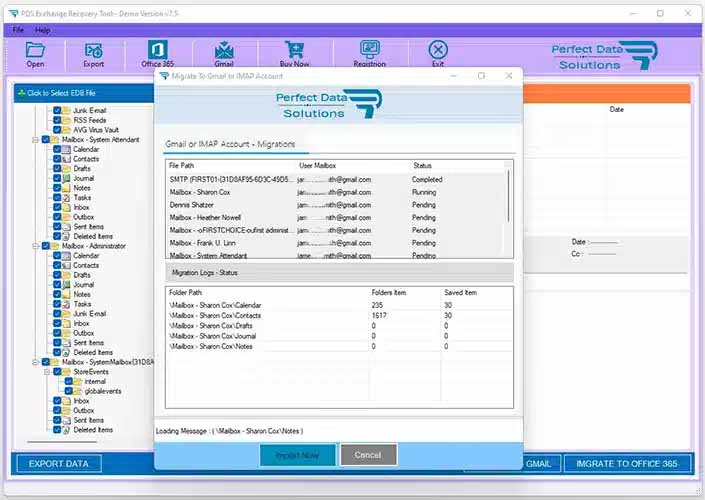Product Name : PST Converter Software
Outlook PST Migration into Gmail/Gsuite Account
Outlook PST Migration into Gmail/Gsuite or IMAP Supported Email Account and there is step by step guide for Outlook PST to Gmail Migration and make you familiar with the manual options to Migrate Outlook PST files Mailboxes to Gmail/Gsuite Migrations on Windows PC.
STEP 1 : Run as Administartor - PST Converter
STEP 2 : Browse & Select Outlook PST file
STEP 3 : Scanning Outlook PST File.
STEP 4 : Outlook PST Preview
STEP 5 : Login to Gmail/Gsuite or IMAP Account
You are click on Gmail Button - Then will be appear Dialog for Login IMAP Account.
- Enter Gmail/Gsuite Imap Server Address : imap.gmail.com
- Enter Gmail/Gsuite Email Address.
- Enter Gmail App Password - How to Create App Password into Gmail
- Enter Port Number : Default Port: 993
- Select Security Options : Default - Auto
- Click On Login Now Button
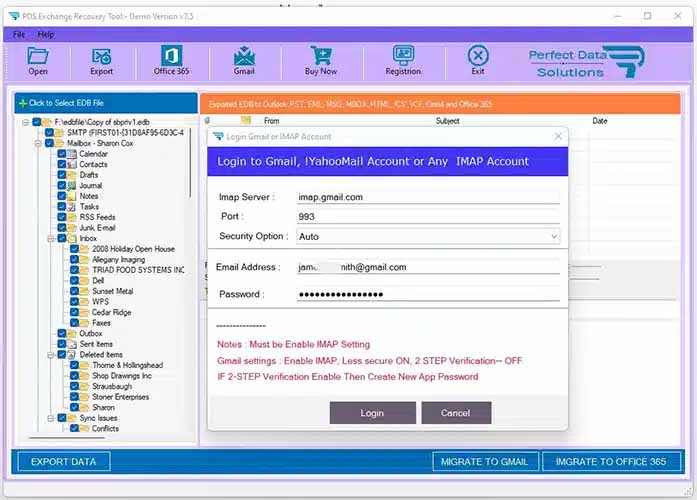
STEP 6 : Outlook PST Mailbox to Gmail Migration
After connceted gmail account then auto appear migration dialog.
- Click On Import Now Button - Then Start Migration Process
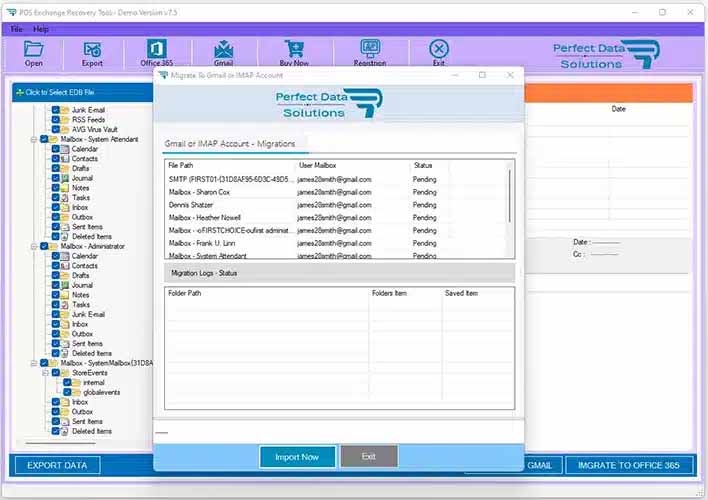
STEP 7 : Outlook PST Mailbox to Gmail Account Conversion Process.
After Click Import Now button then will be started migration process - after few min or hours will be take to migrate into gmail account.