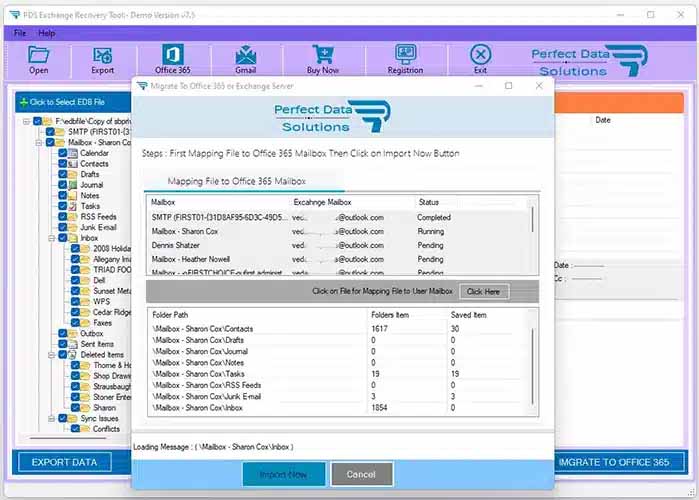Product Name : PST Converter Software
Outlook PST Migration into Office 365 Mailbox Account
Outlook PST Migration into Office 365 Email Account and there is step by step guide for Outlook PST to Office 365 Migration and make you familiar with the manual options to Migrate Outlook PST files to Office 365 Mailbox Migrations on Windows PC.
STEP 1 : Run as Administartor - PST Converter
STEP 2 : Browse & Select Outlook PST file
STEP 3 : Scanning Outlook PST File.
STEP 4 : Outlook PST Preview
STEP 5 : Login to Office 365 (Administrator/User) Account
You are click on Office 365 Button - Then will be appear Dialog for Login Office 365 Account.
- Enter Server Address : for Live Exchange Server
- if you want to migrate into Amazon Work Mail Server Address : Then Enable Exchange Server checkbox and Enter Amazon Work Mail Server Address.
- US West (Oregon) : ews.mail.us-east-1.awsapps.com
- US East (N. Virginia) : ews.mail.eu-west-1.awsapps.com
- Europe (Ireland) : ews.mail.us-west-2.awsapps.com
- Enter Email Address.
- Enter Office 365 Password
- Click On Login Now Button
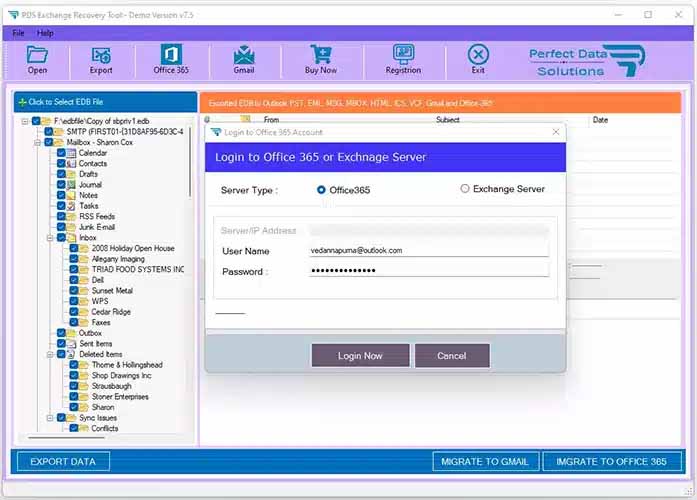
STEP 6 : Open Office 365 Migration Dialog
After connceted office 365 mailbox account then auto appear migration dialog.

STEP 7 : Mapping EDB File Mailbox to Office 365 Mailboxes
You are click on mailbox to office 365 mailbox mapping.
- After Mailbox Mapping then click on Import Now Button - Then Start Migration Process

STEP 8 : Outlook PST Mailbox to Office 365 Account Conversion Process.
After Click Import Now button then will be started migration process - after few min or hours will be take to migrate into Office 365 account.